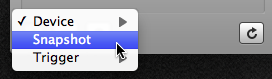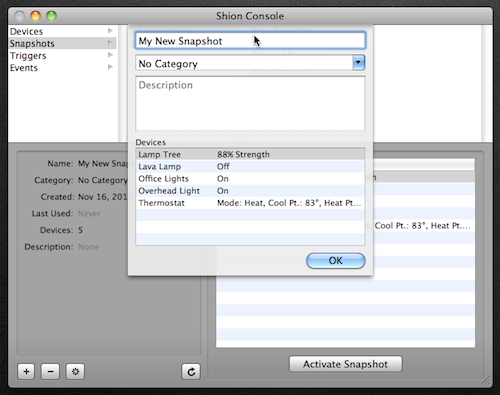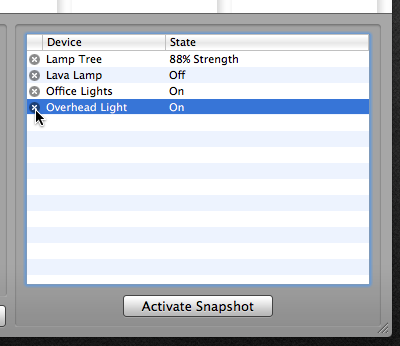Using Snapshots
While controlling devices from the convenience of your desktop is a marked improvement over directly manipulating the devices themselves, after a while, it can become tedious to switch the state of multiple devices in order to repeatedly achieve a desired environment.
Fortunately, Shion.app includes support for a feature called snapshots. In short, a snapshot is the saved state of a collection of devices that you can recall at some time in the future. Do you have a specific way you like your living room while watching movies? Create a snapshot. Do you want to shut off all the lights at some point in the night? Create a snapshot.
Snapshots provide a flexible and easy way to control multiple devices at once.
Creating a snapshot
Creating a snapshot takes three steps:
1. Set up your environment in the way that you’d like to save for later. Verify that Shion.app reflects the proper state of each device.
2. Using the + button in the bottom-left of the Console, select Snapshot.
3. Give the snapshot a name and category. Click OK when finished.
4. From the snapshot, remove any devices not needed for this configuration.
To activate your new snapshot, simply click the Activate Snapshot button. Shion.app will instruct each device to resume the state specified in the snapshot.
Next Steps
Snapshots provide a simple way to control multiple devices at once. However, this is still a manual process. To learn how to configure Shion.app to activate snapshots on your behalf, see the next page on setting up triggers.